 View the PrintShop Mail License Manager
View the PrintShop Mail License Manager
Installing the License Manager(Windows Only)
Getting Started with PrintShop Mail |
The PrintShop Mail License Manager is a server application that allows multiple PrintShop Mail users in a network to print, without the need for a local hardware key (“dongle”). The License Manager only needs to be installed on a single computer in the network. The Multi-User hardware key should be connected to the computer running the License Manager.
Once you have chosen to start the License Manager, by clicking the License Manager icon in the “PrintShop Mail License Manager” program group the License Manager will start up and the main screen will be visible.
 View the PrintShop Mail License Manager
View the PrintShop Mail License Manager
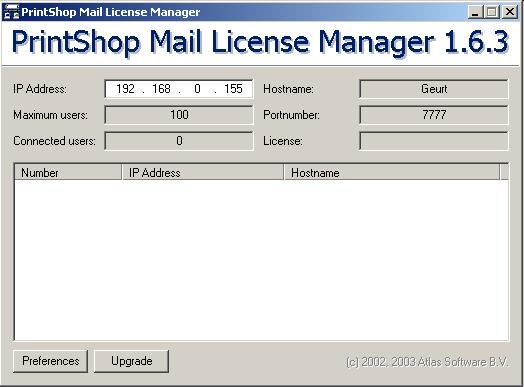
The main screen shows some detailed information about your computer, the connected users and your hardware key.
|
IP Address |
The IP-address of the computer running the License Manager. More specific, this shows the IP-address of the network card (NIC) the License Manager ‘listens to’. |
|
Maximum users |
Shows the maximum amount of unique users that can connect at the same time, depending on your hardware key. |
|
Connected users |
The number of connected users at the very moment |
|
Hostname |
The hostname which is used to identify the computer on the Local Area Network (LAN). This is retrieved from the Microsoft Windows network settings and cannot be changed from the License Manager |
|
Portnumber |
The portnumber the License Manager ‘listens to’; PrintShop Mail users connect with the License Manager using this port. |
|
License
|
This can be either “Regular”, “PPML/VDX”, "VIPP", “Automated Printing” or a combination. For the license types see Upgrade Options. |
When a user connects to the License Manager by starting PrintShop Mail-net on a ‘client’-computer, you see the IP-address and name of that computer in the list of connected users.
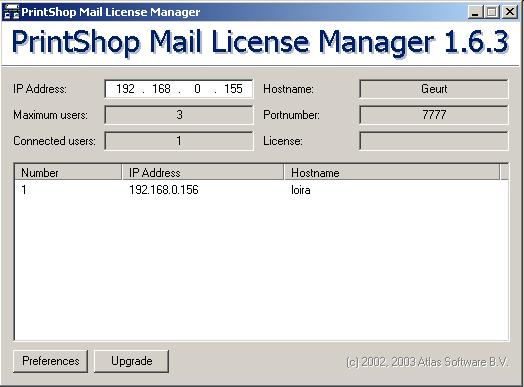
In the image we have a 3-user licensed hardware key and one user is connected. Details of this connected user are:
IP-address: 192.168.0.156
Hostname: loira
The IP-address of the computer running the License Manager is "192.168.0.155", the hostname " Geurt" and the port the License Manager listens to is 7777.
After installing, the License Manager is ready to be used immediately. In most cases, you will not have to change the application preferences and/or network settings. However, if your LAN does not allow you to use certain features that are by default used by the License Manager, you might want to make some changes.
You can view and modify the preferences by clicking the button “Preferences”.
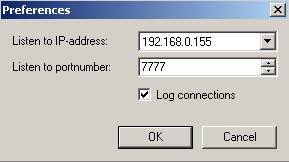
|
Listen to IP-address |
When you have more than one network card (NIC) in the computer running the License Manager, you can specify the IP-address of the NIC through which the License Manager should handle connections. |
|
Listen to portnumber |
By default, the License Manager listens to portnumber 7777. When PrintShop Mail Net is started, it tries to connect with the License Manager on that port. However, if that port is already used (for example by another process), you can change the portnumber.
|
|
Log connections |
The License Manager logs connections by default. The log file is located in the same folder as the License Manager and is a plain text file. The License Manager logs all incoming and outgoing requests in the log file. |
Certain features in PrintShop Mail require you to obtain an additional license. An example of this is Automated Printing, PPML/VDX and VIPP printing technologies. To view what additional licenses are available to upgrade, you can click the “Upgrade”-button.
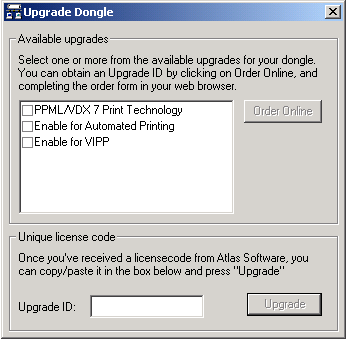
Select the desired upgrades and click the “Order Online” button. You will be forwarded to the PrintShop Mail Upgrade Website where you can specify your personal details. You will be contacted by a local Atlas Software representative who will provide you with an “Upgrade ID”. Enter the Upgrade-ID in the box and press the “Upgrade” button.
Although the License Manager is a server-application, it is actually very lightweight. The minimum requirements are based on a medium office network, using a 10 user license.
|
Processor |
Minimum: Intel Pentium II, 300 Mhz or AMD K6-2 350 Mhz. Recommended: Pentium III, 450 Mhz or AMD K6-3, 500 Mhz. |
|
Memory |
Minimum: 64 MB. Recommended: 128 MB.
|
|
Harddisk space |
Minimum: 15 MB available. Recommended: 100 MB available. |
|
Operating System |
Minimum: Windows 98. Recommended: Windows 2000 Server or Windows XP Professional. |
|
Network |
Local Area Network. Clients connect to the License Manager server using the TCP/IP protocol. |